Everything you need to make the most out of your journey with MathGPT.ai!
I. Introduction
Using MathGPT.ai, you’ll be equipped with:
- Access to a variety of homework, quizzes, and tests with the convenience of AI-generated questions and automatic grading mechanisms
- An immersive learning experience with concept video lectures, textbook exercises, and examples enhanced by AI-powered tutoring support
- Personalized dashboards for monitoring your learning progress and understanding your academic performance
Here are some important notes before you get started on your MathGPT.ai journey!
- We recommend using Google Chrome as your preferred browser when accessing our service.
- Please be aware that our website may experience heavy traffic at times. If you encounter difficulties, don’t worry – refresh or simply come back and try again later.
- Keep in mind that your school’s network settings might block our verification email. To ensure you receive the verification code, check both your primary inbox and your spam folder. If you encounter any issues, please reach out to our team at support@mathgpt.ai and/or your school administrator for assistance.
II. Student User Guide
- Create an account: Click on the link in your verification email to login to MathGPT.ai. Remember to click Sign up at the bottom of the screen if it’s your first time on the platform.
- 💡Tip: If you’re having trouble logging in, make sure you’re using your institutional email address to sign up. Contact your instructor to make sure you’re enrolled in the right course.
- 💡Tip: Visit your account settings if you’d like to reset your password.
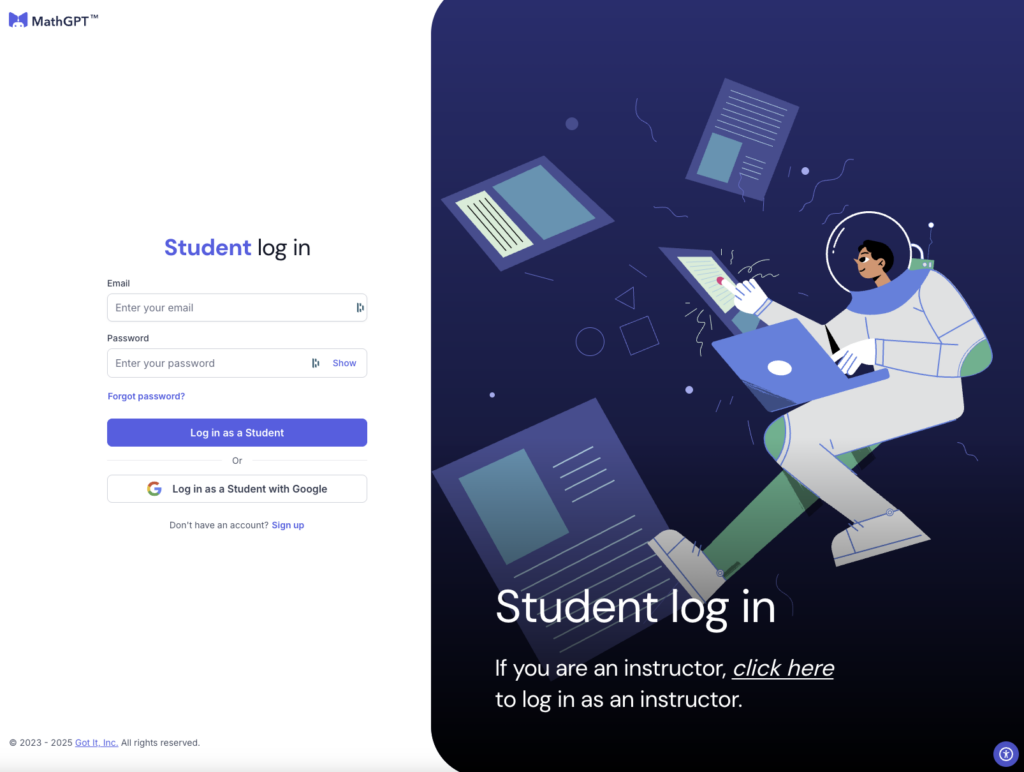
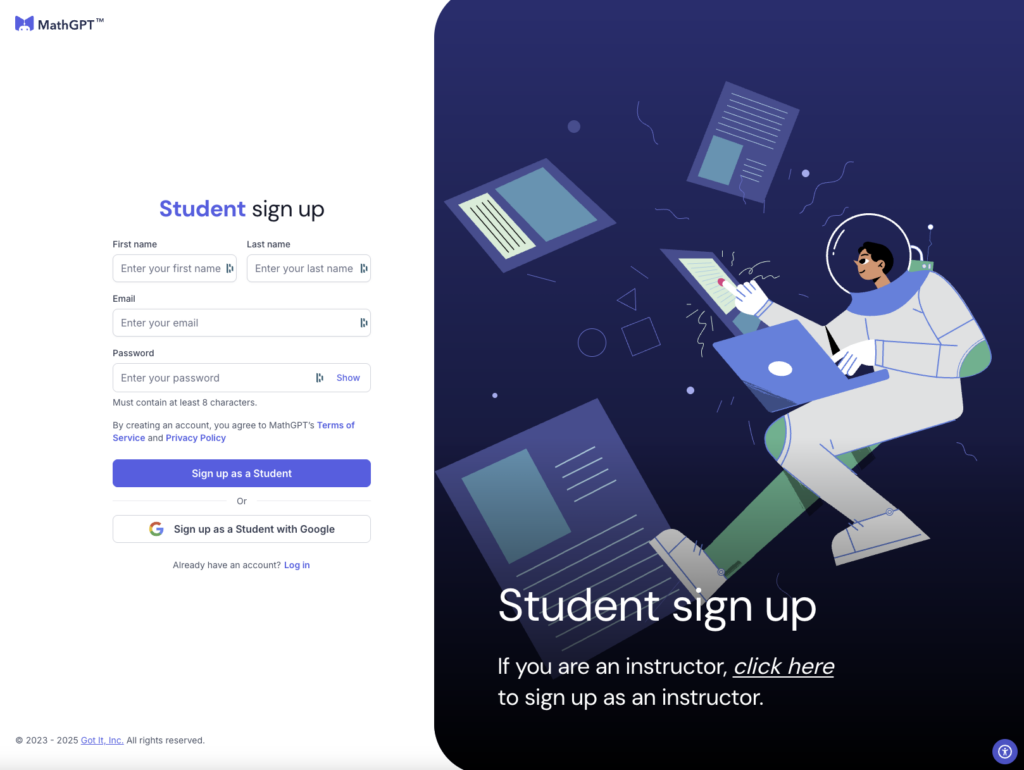
- Access your course: Once you’re logged in, you’ll have access to the courses your instructor has enrolled you in. Click Get started to see your course details.
- Pay for your Advanced course: If you’ve been enrolled in an Advanced course, you will need to pay the course fee ($25.00) within the two week grace period. Click Pay now at the top right of the course thumbnail or in the top banner and enter your payment information or bookstore access code. View this flyer for more information.
- Please note that if your course is institutional paid, you will not be prompted to pay the course fee. You will continue to have access to all Advanced features without having to pay the fee.
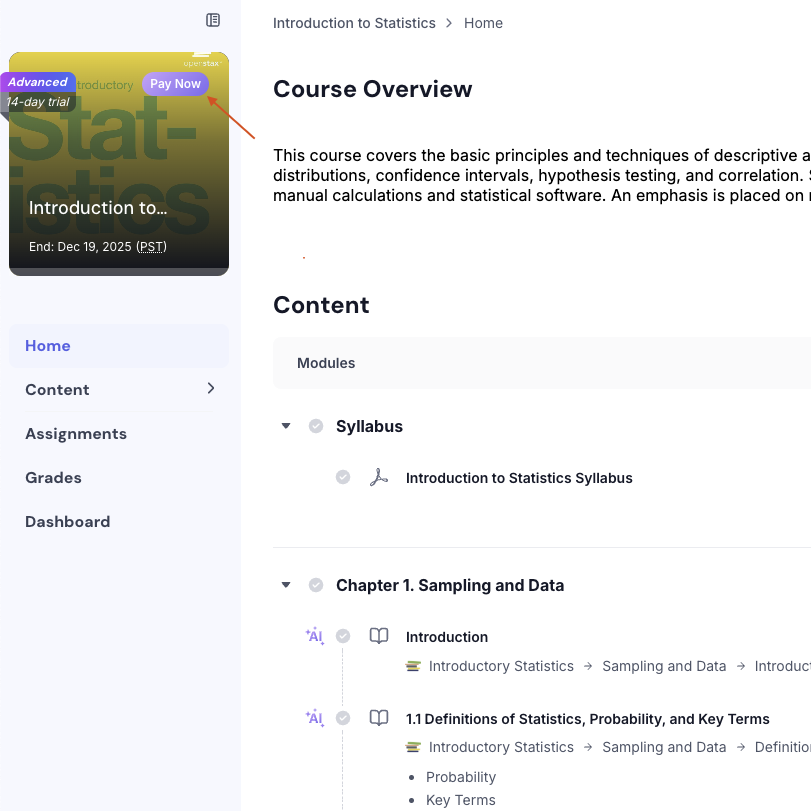
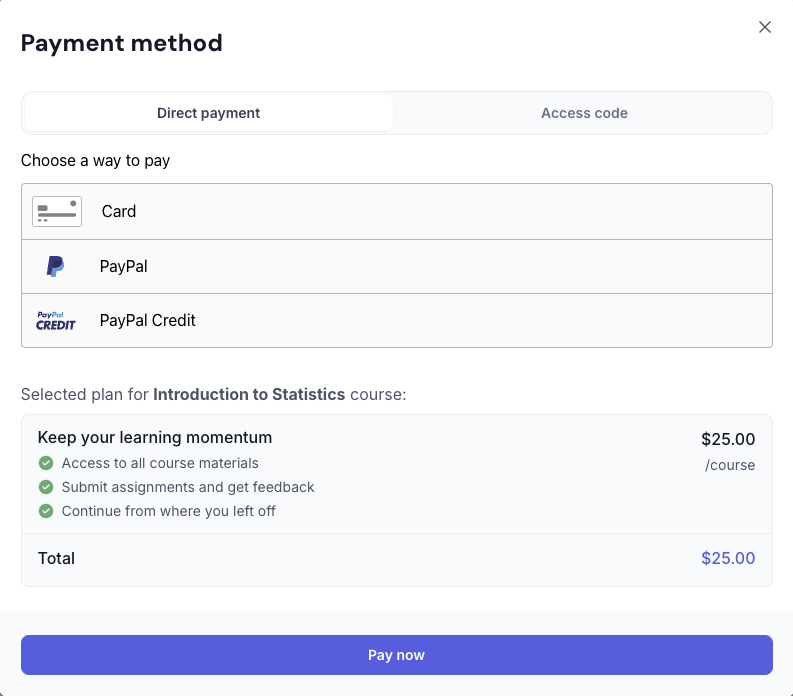
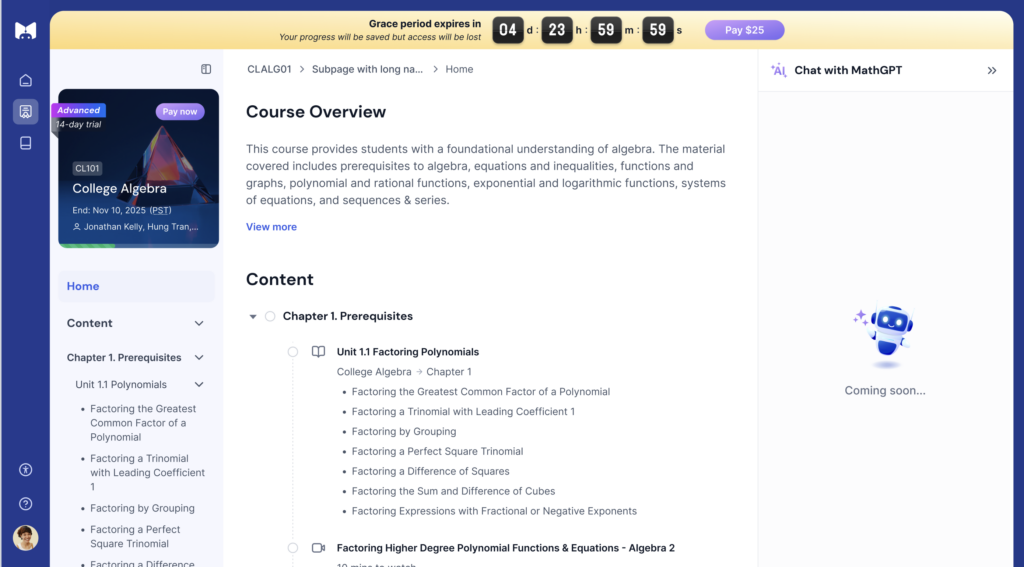
- Access your textbook: Click on the drop downs to see the details under each section. Click on your textbook sections to view your textbook material and our MathGPT chatbot.
- Chat with MathGPT: Click on highlighted areas with the textbook section to interact with MathGPT in the sidebar. You can select one of the suggested questions or ask a question directly.
- Use LaTex keyboard: Use the LaTex keyboard to type in math symbols. Select the shift key in the bottom left to view more math functions.
- Watch an Explainer Video: Certain learning objectives also give you the option of watching an explainer video. Click on See an Explain Video to pull up an interactive tutorial video narrated by Benjamin Franklin (or others)!
- Complete a section: When you’re done with a specific section of your course, click ✅ Mark complete in the top right to update your course progress.
- Work on an assignment: You can access your assignments directly from the Home, Content, or Assignment pages. You can use the Prev/Next navigation to skip ahead and/or come back to questions. Once you select your answer choice, click Submit at the bottom of the answer choices. Click Ask MathGPT to get assistance while completing your assignment.
- 💡 View this tutorial video on how to submit your answer for a question and how to submit your completed assignment.
- Review your assignment: Once you complete your assignment, you’ll have the option to review the assignment to go over your work or move on to the next item to continue working on other assignments.
- Review your grades: Navigate to the Grades tab to review your scores for all your assignments as well as your overall grade for the course.
III. LMS Integration Guides
IV. Contact us
Still need help? Need to report a bug? Submit a report using the form below! If you still have questions, please reach out to our Support team at support@mathgpt.ai.
